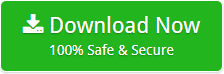How to Transfer Online Data Backup ? – Step by Step Procedure
Are you looking solution to transfer online data backup? We have given a complete step by step procedure to transfer online data files. So, read the blog till the end to get the best solution. Here, we have given a stepwise solution using a professional Backupify Converter.
How to Transfer Online Data Backup ?
1. Download the tool to transfer online data on your Windows machine.
2. Run the Online Data Backup software.
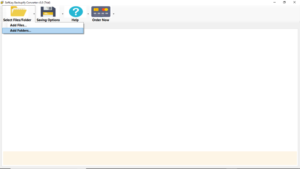
3. Click on Select Files/Folder to add the files.
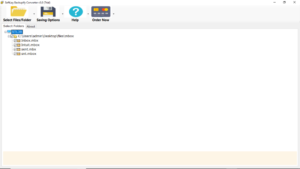
4. Click on Saving Options and select the required saving option.
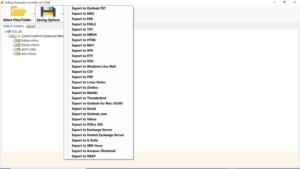
5. Choose Destination Path and click on Convert.
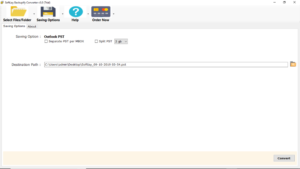
6. The process to transfer online data backup will complete in a few seconds.
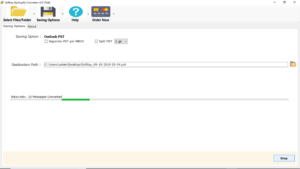
Transfer Online Data Backup – Best way out for migrating emails
Google Apps Backup email files when in a requirement to be converted from Thunderbird MBOX or Backupify Converter into Outlook PST format, then only one can prove to be the best solution Transfer Online Data Backup converter tool. This is the tool that makes the conversion process of Google Apps Backupify to MS Outlook accurately or perfectly. We sure that our software Transfer Online Data Backup is the best solution for those who want to export their emails from Google Apps Backupify to Outlook PST format, it will perform accurately from Google Apps Backupify to MS Outlook PST with preserve all email attachments or elements such as header, text, graphic, images, hyperlink or other metadata information.
Few Attributes of Software to Export Backupify Emails
Straight-Forward utility to import mails: Our software Backupify to Outlook converter has the utility to import or migrate all backup of MBOX or Google Apps Backupify to Outlook PST format with safe and secure manner.
Simple and easy user interactive: Our Backupify converter application has simple or easy intuitive and explicable graphical user-interface which easily lets the user to import their emails Google Apps Backuify to Outlook PST format.
Convert only selective email file: If you want to convert only selective backup of email file then this tool is helpful for those entire situations. It will provide the option to convert only selective email or folders format
Convert emails in various file format: Our software supports to convert emails with multiple file format while it will import emails from Google Apps Backupify to MS Outlook PST, EML, MSG or EMLX file format.
Batch conversion possible: Transfer Online Data Backup users may able to perform batch email backup of MBOX into PST format. if you have a bundle of email files and want to export them into PST format without taking so much time then in this situation it will provide you the option to convert batch email MBOX to PST.
Download Free Demo Version of Transfer Google Apps Email to Outlook
The free trial edition of Google Apps Backupify to Outlook converter shows you the conversion procedure of only 20 mails. It will allow you to import your emails from Google Apps Backuify to Outlook PST without paying any cost and also verify the tool before purchase its full version.
Conclusion
The process to transfer online data backup can be easily done with the help of the above-suggested tool. In the above blog the correct and perfect way to transfer Backupify emails is given. You can also try the free trial of the software.
Exclusive Offers